A-Z, or Z-A? Here's How to Zoom Your Way to that 'A'.
- Nathanael Carmello Lopez
- Oct 30, 2020
- 4 min read

Wondering how you can nab that A in that upcoming online presentation? Still struggling with how to class part effectively? Writer Nathanael Carmello Lopez shares some useful tips for online learning.
Covid-19 has taken the world by storm and has disrupted everything from sports to school. SMU is no exception. Earlier this year, SMU moved a majority of its classes online. Students were shocked, as many were only exposed to the online system of teaching once a semester during the Emergency Preparedness for Teaching and Learning (EPTL) classes.
Very few of us genuinely expected that we would have to attend classes virtually, much less give class part and give an actual presentation online.
Lights, webcam, action. It’s presentation time.
Presentations can be daunting in any instance, whether it be in-person or as it is now, online. Fortunately, this is not as hard as it looks. Here are some cheats that would help you score that A for presentation from the comfort of your home.
1. Practice (what you are going to preach).
There is just no way to escape this. You want to appear smooth, calm and collected during the presentation. Not stressed and struggling to remember your points.
Settle on who is going to “share screen”. One person is enough. However, that person should be familiar enough with the entire presentation so that the rest of the presenters would not have to keep saying “next slide!” each time there is a change of slide.
2. It’s all about the looks.
For zoom presentations, it can be quite obvious to your professors and fellow classmates that you are reading off a script on-screen. Try to limit this by memorising your points well in advance.
Also make sure that you are at the centre of your frame. Nothing is more annoying watching someone present with only half his face. You can test out your framing by recording yourself presenting, and then watching the video. Find out the ideal positioning of your laptop/webcam.

It is possible to use a gif as your zoom virtual background. But just because it is possible does not mean that you should do it. This applies especially to presentations. While we all would love to have our backgrounds be strobe lights of a nightclub to bring back the distant memory of being able to be in a room with more than five people, its best to just stick to the basic virtual backgrounds that zoom provides.
3. Don’t get caught with your pants down.
Sometimes, zoom’s settings can be quite complex. The last thing you want to do is to make the class wait while you struggle to get the right audio or microphone settings. To save yourself from embarrassment, groups should do a dry run to see if all systems are a go. Once you have tested all your hardware, leave it alone.
4. (Don’t!) blame it on the lag.
Usually, there is a lag when slides have fancy slide transitions or animations. Even the simple slide transitions are known to lag. Avoid these for the time being.
As far as possible, avoid playing a video over the shared screen. This also results in a horrible lag, and quite frankly, causes people to zone out. If you must, share a link to the video, and give the audience a minute or two to watch it on their own. However, if you really must share a video, then make sure the audio settings are adjusted to share audio as well.
5. Bring home the bacon.
It’s the 21st century, there are loads of apps out there that can help you keep your audience engaged. For example, the interactive platform Wooclap has recently come to prominence. This app has a number of interesting features, including the “find on image” function. This function is useful, when the presenter is trying to get the audience to identify a specific point on an image.


Of course, don’t forget about the tried and tested Kahoot.it. Everyone’s favourite quiz game. Kahoot allows you to create a set of questions for your friends (and even the prof!) to check their understanding. Remember, Kahoot is better with sound (the jingle is in fact, added to my Spotify playlists).
The presentation represents a significant challenge for many students in SMU. However, when these tips are applied to your presentation, they will make you seem more confident and well-prepared. Of course, these are just stylistic points, and most presentations are also graded on the basis of their content as well. So don’t forget to do your research!
Class participation, the shining glory of the SMU experience (but make it virtual)
Of course, no zoom guide will be complete without some tips on how to class part virtually. Fortunately, this is much simpler.
1. Silence is golden.
In other words, Alt + A (or Command + Shift + A) on the keyboard. Mute yourself when you are not trying to speak. While your microphone is turned on, avoid noisy activity like typing (ahem, butterfly keyboards). If you want to temporarily unmute yourself just to give a brief comment, you can press and hold of the spacebar.
2. Put your hands in the air.
Some profs like to be interrupted while they are speaking. However, if you do not know whether he or she likes this, it is better to err on the side of caution and raise your hand and wait to be called upon. Of course, typing in the chat usually works.
3. Breaking out in sweat.
Some people are nervous when they are randomly assigned into breakout rooms. There is a high chance that you may not have seen anyone in your breakout room in person before. If you are grouped with anyone you do not know, a good way to break the ice is by asking them a question about what the prof had just gone through.
Ideally, they would have been paying attention. If not, someone else would just answer. Try to engage in some small talk before actually doing what you were told to do by the prof. Of course, all this is easier with YOUR CAMERAS TURNED ON. No one likes to small talk to square boxes.
Class part and group presentations the bane of many SMU students. However, zoom seems to have made it easier. Now is the time to strike, and build up that confidence for when face to face lessons inevitably resume.




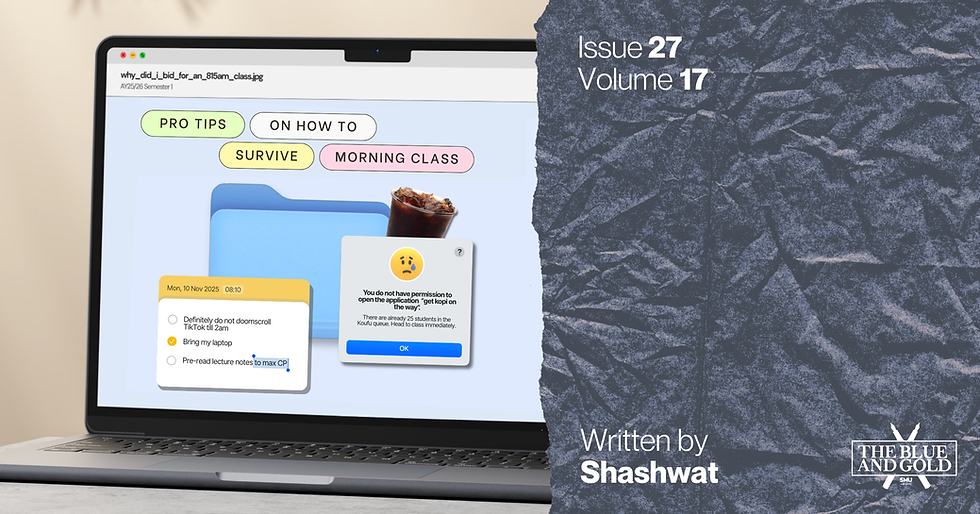


Comments